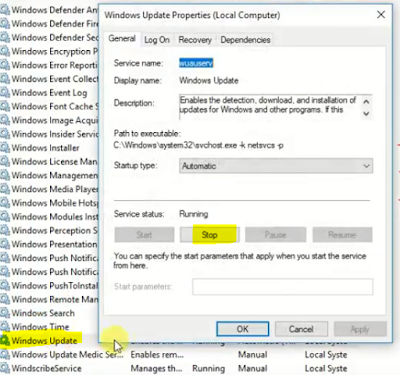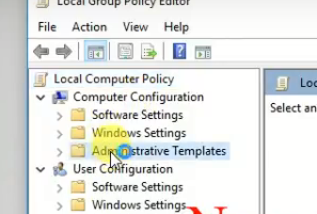You can disable Windows 10 automatic Updates permanently. Windows 10 always updates automatically in the background without knowing you.
So in this article, we are going to show you how to stop windows 10 from updating automatically. so follow the method below.
First, open search and type " services " and open services.
Now search for " Windows Update " and double click on it.
Now click on stop, then disable it and press ok.
Now open the Microsoft store and go to the settings.
Now disable the Automatic app updates.
Now set your Internet connection to metered connection so no background services will update automatically.
Open settings and go to Network and Internet.
Now go to the Wifi tab and click on the network you are connected to.
Now scroll down and turn on metered connection.
Now open search and type " gpedit " and " Edit group policy "
Now go to Administrative template > Windows components > Windows Update.
Now double click on " Configure Windows updates "
Now Disabled it and click ok.
Now again open search and type task schedular and run task schedular.
Now go to Task schedular library > microsoft > windows > Windows update
Now right click on all the services and click on disable.
Now your Windows will never be updated automatically, you have to manually update your Windows.
You can also watch the video below of how to disable Windows 10 automatic update permanently:-
Disable Windows 10 automatic updates
First, open search and type " services " and open services.
Now search for " Windows Update " and double click on it.
Now click on stop, then disable it and press ok.
Now open the Microsoft store and go to the settings.
Now disable the Automatic app updates.
Now set your Internet connection to metered connection so no background services will update automatically.
Open settings and go to Network and Internet.
Now go to the Wifi tab and click on the network you are connected to.
Now scroll down and turn on metered connection.
Now open search and type " gpedit " and " Edit group policy "
Now go to Administrative template > Windows components > Windows Update.
Now double click on " Configure Windows updates "
Now Disabled it and click ok.
Now again open search and type task schedular and run task schedular.
Now go to Task schedular library > microsoft > windows > Windows update
Now right click on all the services and click on disable.
Now your Windows will never be updated automatically, you have to manually update your Windows.
You can also watch the video below of how to disable Windows 10 automatic update permanently:-
So this is the way to disable automatic updates in windows 10 permanently.
If you have any problem then you can ask in the comments sections below.
If you like this article then also share this on your social sites.