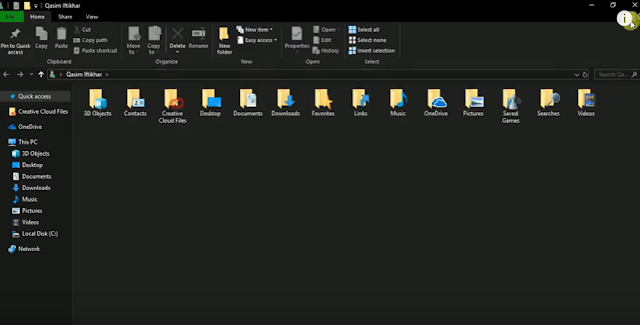Enable the dark file explorer in Windows 10
Now you can enable the dark mode in Windows 10 easily.
In the older version of Windows, this feature of the dark mode is only available for settings.
But now in the latest version of Windows 10 (1809 or above), you can enable the dark file explorer on your Windows 10.
There are too many new features in Windows 10 1809 and this is also the new feature com that es in Windows 10 1809.
First, make sure that you have Windows 10 version 1809 or above, you can update it easily using Windows updates.
Enable dark mode explorer in Windows 10
First, make sure that you have Windows 10 version 1809 or above, you can update it easily using Windows updates.
After updating your Windows 10 to version 1809 then follow the steps below to enable the dark file explorer:-
1) First open " setting " on your Windows 10.
2) Now go to the " Personalization " settings.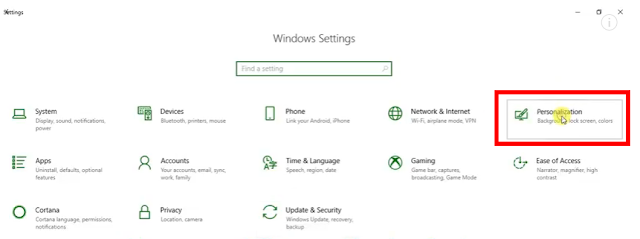
3) Then go to the " Colors " tab.
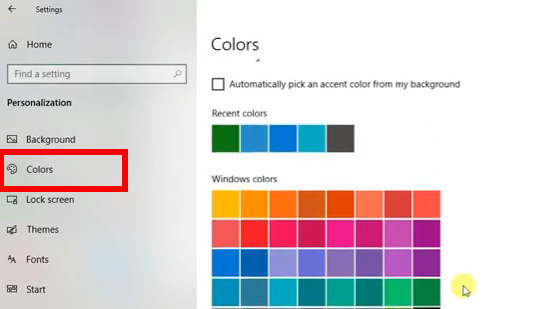
4) Nowhere, scroll down, and at last and under " Choose your default app mode " select '' Dark ".
5) This is it, the dark mode has been enabled and now you can see the file explorer is also in dark mode.
6) In the same way you can switch back to the white by selecting the white you did in step 4.
You can also watch the video below of how to enable the dark mode in Windows 10:-
So this is the way to enable the dark mode file explorer in Windows 10. Hope it will help you.
1) First open " setting " on your Windows 10.
2) Now go to the " Personalization " settings.
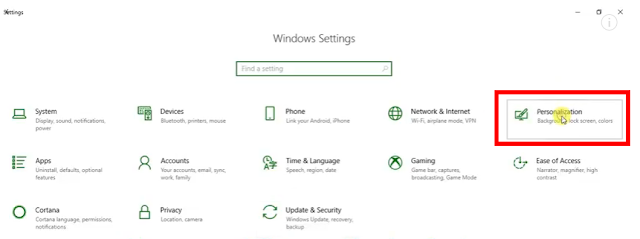
3) Then go to the " Colors " tab.
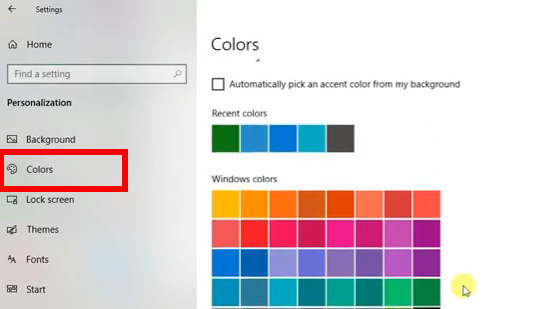
4) Nowhere, scroll down, and at last and under " Choose your default app mode " select '' Dark ".
5) This is it, the dark mode has been enabled and now you can see the file explorer is also in dark mode.
6) In the same way you can switch back to the white by selecting the white you did in step 4.
You can also watch the video below of how to enable the dark mode in Windows 10:-
So this is the way to enable the dark mode file explorer in Windows 10. Hope it will help you.