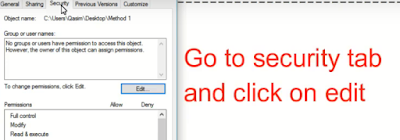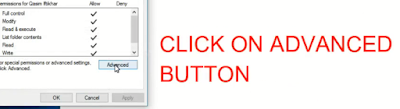To many Windows faced this type of problems when you are trying to delete the folders or files then you error like " you don't have permission to delete that files/folder".
So today in this article we will show you three easy methods to fix this problem, using any one of this method you can delete any files or folders which are asking for permission from system or others to delete.
So the first method needs no software just follow the steps below to delete:-
1) First right click on the folder/files which you want to delete and then click on the properties.
2) Now go to the Security to the Security tab and click on edit.
3) Now click on Add button.
4) Now type the name you Windows you are using for example Qasimtricks, then click on check names after that your windows name will appear then click ok.
5) Now check all boxes and click on Apply.
6) Now go to the advance tab.
7) Now click on the " enable inheritance " button and click the ok button.
8) Now try to delete the folder/files then it will be deleted.
So in the second method, we will use the program " Take Ownership " so the first download takes ownership from the below link.
Now after download follow the steps below:-
1) First of all extract the take ownership using any extracting software like Winrar.
2) Now double click on " Installtakeownership " to install take ownership it will take seconds to install.
3) Now right click on the file/folder you want to delete then click on take ownership.
4) Now if you have too many files then it will take some time to complete or will complete fast if it is a small size file/folder.
5) Now try to delete the file/folder then it will be deleted.
Method 3
So the 3rd method is the easiest of all just you need is one software which " unlocker ", you can download unlocker from the link below.
So follow the steps below to delete:-
1) First of download and install unlocker, the installation method is normal.
2) After Install, Right-click on the file/folder you want to delete the click on unlocker.
3) Now choose " Delete " and press ok.
4) Now the file/folder will be deleted. You will get this message after delete you can see in the pic below.
5) You can also Move or can rename the file which is asking for permissions.
So these are the three methods to fix this problem, if this article helps you then also share this article on your social sites.
Method 1
So the first method needs no software just follow the steps below to delete:-
1) First right click on the folder/files which you want to delete and then click on the properties.
2) Now go to the Security to the Security tab and click on edit.
3) Now click on Add button.
4) Now type the name you Windows you are using for example Qasimtricks, then click on check names after that your windows name will appear then click ok.
5) Now check all boxes and click on Apply.
6) Now go to the advance tab.
7) Now click on the " enable inheritance " button and click the ok button.
8) Now try to delete the folder/files then it will be deleted.
Method 2
So in the second method, we will use the program " Take Ownership " so the first download takes ownership from the below link.
1) First of all extract the take ownership using any extracting software like Winrar.
2) Now double click on " Installtakeownership " to install take ownership it will take seconds to install.
3) Now right click on the file/folder you want to delete then click on take ownership.
4) Now if you have too many files then it will take some time to complete or will complete fast if it is a small size file/folder.
5) Now try to delete the file/folder then it will be deleted.
Method 3
So the 3rd method is the easiest of all just you need is one software which " unlocker ", you can download unlocker from the link below.
1) First of download and install unlocker, the installation method is normal.
2) After Install, Right-click on the file/folder you want to delete the click on unlocker.
3) Now choose " Delete " and press ok.
4) Now the file/folder will be deleted. You will get this message after delete you can see in the pic below.
5) You can also Move or can rename the file which is asking for permissions.
So these are the three methods to fix this problem, if this article helps you then also share this article on your social sites.