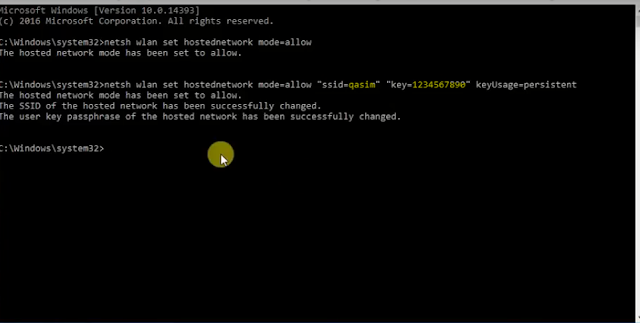If you want to create a wifi hotspot in windows to share your network with other devices, then you can easily create a hotspot without any software.
We can create a hotspot using "CMD" which is already available in every window OS. If you are in Windows 10 then you can use this method click here for Windows 10.
If you are in windows 8,7 or less then we will show you the easiest method to create a hotspot.
If you are in windows 8,7 or less then we will show you the easiest method to create a hotspot.
How to Create Hotspot on Windows without any Software
To create hotspot just follow the simple steps below :-
1) First of all open search bar, type cmd and run cmd as administrator.
2) Now after that type the follwoing command without brackets
" netsh wlan set hostednetwork mode=allow "
3) Now then type the following command without brackets
" netsh wlan set hostednetwork mode=allow "ssid=qasim" "key=1234567890" keyUsage=persistent "
Now here in the above command replace "qasim" with the name you want to create for your wifi and replace "1234567890" with the password you want to create then hit enter.
4) Now the hosted network is created and you have to start it now, to start typing the following command in cmd without brackets.
" netsh WLAN start hostednetwork "
5) Now the hosted network has been started now you can see the wifi on your other devices, but now you have to share the internet with this hosted network as well, to share the internet first right click on the wifi icon and select " network and internet ".
6) Now go to the properties of the internet you are using, in my case, I am using Dlink as shown in the pic below.
7) Now click on '' properties " tab.
8) Now go to " sharing " tab and check the " allow sharing with other " box and choose the hosted network you created, after select click ok button.
9) Now as you can see in the pic below, internet has been shared with the hosted network you created.
10) Now you can connect to the network using other devices.
11) So if you want to check how many devices are connected to your network then type the following command in the description without brackets.
"netsh WLAN show hostednetwork"
and you can see them in the pic below, the mac address of the connected networking was showing.
12) So this is the way to create hotspot, if you want to stop the network then you can type the following command in cmd without brackets
"netsh WLAN stop hostednetwork"
when you type the above command, then the hosted network will stop.
If you want to start the hosted network again then easily type the following command on cmd
"netsh wlan start hostednetwork"
after typing the above command your hotspot will start again with the same name and password.
13) If you want to delete the hosted network permanently, then type the following command without brackets
"netsh wlan set hostednetwork mode=disallow"
after typing the above command your hosted network will be deleted permenently.
You can also watch the video below of how to create a hotspot in any Windows:-
So this is the way to create a Wifi hotspot in Windows.
1) First of all open search bar, type cmd and run cmd as administrator.
2) Now after that type the follwoing command without brackets
" netsh wlan set hostednetwork mode=allow "
3) Now then type the following command without brackets
" netsh wlan set hostednetwork mode=allow "ssid=qasim" "key=1234567890" keyUsage=persistent "
Now here in the above command replace "qasim" with the name you want to create for your wifi and replace "1234567890" with the password you want to create then hit enter.
4) Now the hosted network is created and you have to start it now, to start typing the following command in cmd without brackets.
" netsh WLAN start hostednetwork "
5) Now the hosted network has been started now you can see the wifi on your other devices, but now you have to share the internet with this hosted network as well, to share the internet first right click on the wifi icon and select " network and internet ".
6) Now go to the properties of the internet you are using, in my case, I am using Dlink as shown in the pic below.
7) Now click on '' properties " tab.
8) Now go to " sharing " tab and check the " allow sharing with other " box and choose the hosted network you created, after select click ok button.
9) Now as you can see in the pic below, internet has been shared with the hosted network you created.
10) Now you can connect to the network using other devices.
11) So if you want to check how many devices are connected to your network then type the following command in the description without brackets.
"netsh WLAN show hostednetwork"
and you can see them in the pic below, the mac address of the connected networking was showing.
12) So this is the way to create hotspot, if you want to stop the network then you can type the following command in cmd without brackets
"netsh WLAN stop hostednetwork"
when you type the above command, then the hosted network will stop.
If you want to start the hosted network again then easily type the following command on cmd
"netsh wlan start hostednetwork"
after typing the above command your hotspot will start again with the same name and password.
13) If you want to delete the hosted network permanently, then type the following command without brackets
"netsh wlan set hostednetwork mode=disallow"
after typing the above command your hosted network will be deleted permenently.
You can also watch the video below of how to create a hotspot in any Windows:-
So this is the way to create a Wifi hotspot in Windows.
If you have any problem you can ask in the comments section below.
If this article helps you then also share this article with your friends on your social sites.