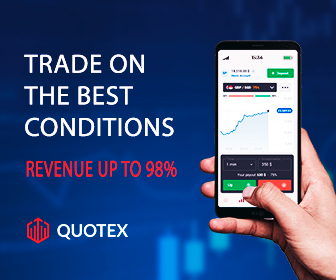How to Install WordPress on Bluehost?
In this post, we're going to show you how to install WordPress on Bluehost.
If you are looking to buy a Bluehost, then visit the below link to get a 70% Discount:
Buy Bluehost at a Huge Discount
I'll show you how easy or hard it is to install your WordPress site, so to do this then just follow the steps below:
Also Read: Install your WordPress site (Detail Guide)
1. Click on My Sites.
2. Now click on add site.
3. Choose your site name and choose your tagline.
4. Now click on advanced and choose your email address and username.
Note: make sure to pick anything that's not "admin" because that makes it easy for hackers to get into your website and get your password in there.
5. And now click next, and choose the domain you want to install your WordPress on.
6. And for these free plugins, I suggest you remove them all as they can slow down your website and you may not need them.
7. Now just click on next.
And now you can see your WordPress website was successfully installed which took two or three clicks.
So I would say that was a very easy process.
Also Read:
In this post, we're going to show you how to install WordPress on Bluehost.
If you are looking to buy a Bluehost, then visit the below link to get a 70% Discount:
Buy Bluehost at a Huge Discount
I'll show you how easy or hard it is to install your WordPress site, so to do this then just follow the steps below:
Also Read: Install your WordPress site (Detail Guide)
1. Click on My Sites.2. Now click on add site.
3. Choose your site name and choose your tagline.
Note: make sure to pick anything that's not "admin" because that makes it easy for hackers to get into your website and get your password in there.
5. And now click next, and choose the domain you want to install your WordPress on.6. And for these free plugins, I suggest you remove them all as they can slow down your website and you may not need them.
7. Now just click on next.
And now you can see your WordPress website was successfully installed which took two or three clicks.
So I would say that was a very easy process.
Also Read:
If you still have any questions then you can ask me in the comment section below.
Keep visiting Qasimtricks.com for more interesting content.
Affiliate Disclosure: Some of the links on this site are affiliate links. It simply means, at no additional cost to you, we’ll earn a commission if you click through and buy from our links.